Excel Data Quality Management 2025: Advanced Techniques for Preventing and Removing Duplicates
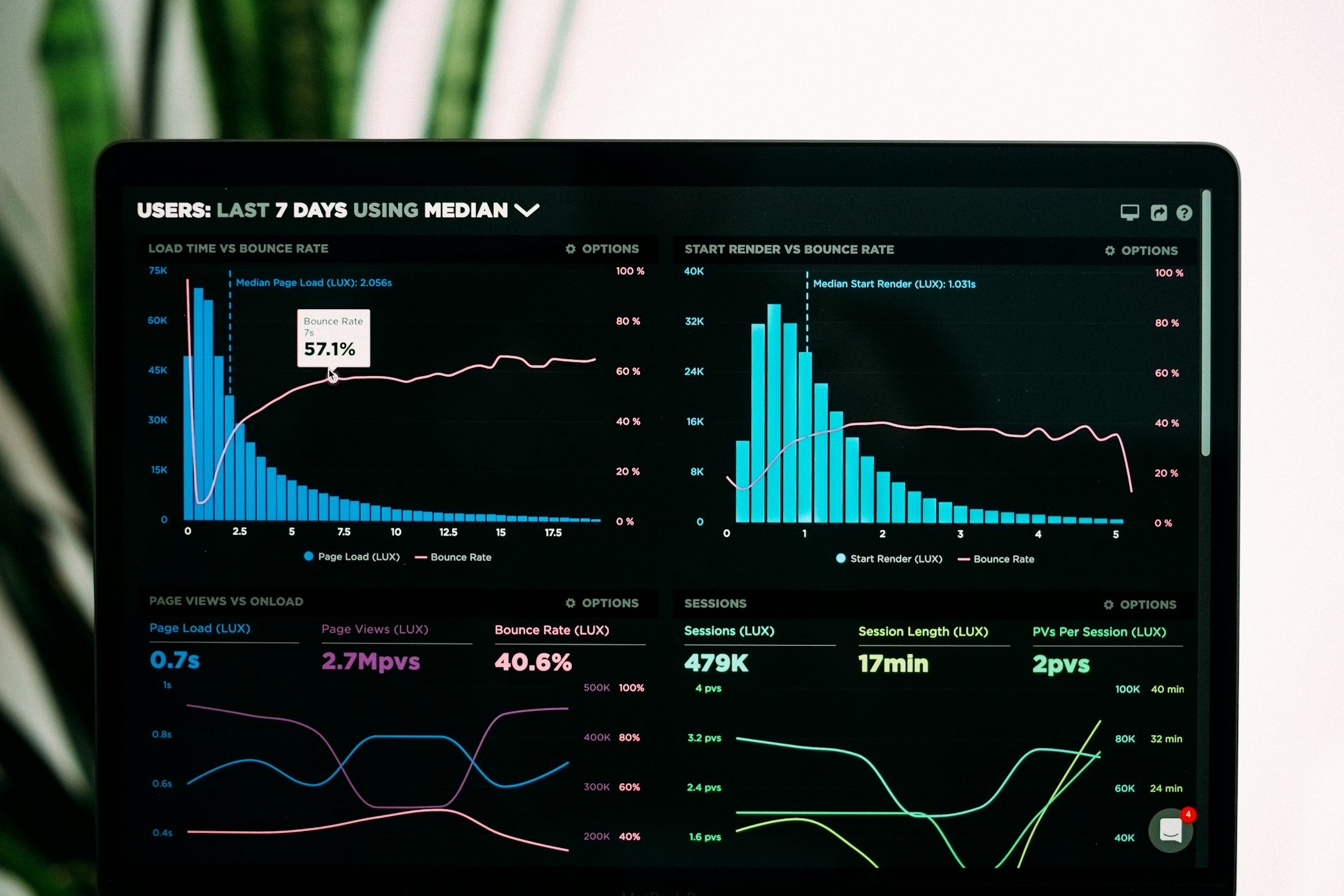
Data quality in Excel extends far beyond simply removing duplicates after they appear. In 2025, the most successful organizations have shifted their focus from reactive duplicate removal to proactive data quality management, implementing preventive measures and automated validation workflows that stop duplicates before they contaminate datasets.
This comprehensive guide explores cutting-edge techniques for maintaining pristine Excel data quality, from prevention strategies to advanced detection algorithms and governance frameworks that ensure long-term data integrity.
🛡️ Prevention-First: Building Duplicate-Resistant Workflows
1 Data Validation: Your First Line of Defense
Excel's Data Validation feature is dramatically underutilized in most organizations. When properly configured, validation rules can prevent duplicate entries at the source, eliminating the need for post-facto cleanup operations.
Advanced Validation Techniques for 2025:
Use COUNTIF formulas in validation rules to check for existing entries: =COUNTIF($A$2:$A$1000,A2)=1 prevents duplicate entries in real-time
Create dropdown lists from named ranges to ensure standardized data entry, eliminating variations like "USA" vs "United States" vs "US"
Configure input messages that educate users about proper data format before entry, reducing format-related duplicates
���� Pro Tip: Combine Data Validation with Conditional Formatting to create visual warnings when users attempt to enter potential duplicates. Set up a rule that highlights cells containing values that already exist elsewhere in your dataset.
2 Standardization at the Point of Entry
The 2025 approach to duplicate prevention emphasizes data standardization before storage. Modern Excel tools and techniques enable automatic formatting and normalization at the moment of data entry.
Automatic Formatting
- •
Text Functions: Use TRIM, PROPER, and UPPER functions to standardize text entries automatically
- •
Date Normalization: Apply consistent date formatting using TEXT function: =TEXT(A2,"YYYY-MM-DD")
- •
Phone Numbers: Standardize formats with formulas that strip special characters and apply consistent patterns
Flash Fill Intelligence
- •
Pattern Recognition: Flash Fill (Ctrl+E) learns from examples to standardize inconsistent data
- •
AI-Powered: 2025 Flash Fill enhancements include better pattern recognition for complex data transformations
- •
Instant Application: Apply learned patterns to thousands of rows instantly
3 Unique Identifiers and Primary Keys
Implementing proper unique identifier strategies prevents duplicates at the architectural level, borrowing concepts from database design to create more robust Excel workflows.
Best Practices for Unique IDs:
��� Advanced Detection: Beyond Basic Duplicate Removal
Fuzzy Matching for Real-World Data
Real-world data rarely contains perfect duplicates. Modern duplicate detection must account for typos, variations, and near-matches that traditional exact-match algorithms miss.
Fuzzy Matching Scenarios in 2025:
"John Smith" vs "J. Smith" vs "Smith, John"
"ABC Corporation" vs "ABC Corp" vs "ABC Inc."
"Microsoft" vs "Microsft" vs "Micrsoft"
"123 Main St." vs "123 Main Street"
Implementing Fuzzy Logic:
- Levenshtein Distance: Measure similarity based on minimum edit operations needed to transform one string into another
- Soundex Algorithms: Match words that sound similar, useful for name variations and phonetic duplicates
- Token-Based Matching: Break text into tokens and compare similarity scores, effective for address and company name matching
Conditional Formatting for Visual Detection
While automated detection is powerful, visual identification using Conditional Formatting provides immediate feedback and enables human oversight in ambiguous cases.
Advanced Conditional Formatting Techniques:
⚙️ Automated Workflows with Power Query
Building Repeatable Data Quality Pipelines
Power Query's 2025 enhancements make it the definitive tool for creating automated, repeatable data quality workflows that handle duplicate detection as part of a comprehensive data transformation pipeline.
Power Query Advantages
-
•
Saved Transformations:
Create once, apply unlimited times to new data loads
-
•
Automatic Refresh:
Schedule automatic data refresh with duplicate removal integrated
-
•
50% Performance Boost:
2025 optimizations handle large datasets significantly faster
Pipeline Components
-
•
Data Import:
Connect to multiple sources simultaneously
-
•
Standardization:
Automatic trimming, case conversion, format normalization
-
•
Duplicate Removal:
Intelligent detection with custom column selection
Step-by-Step: Creating an Automated Pipeline
- 1. Data Tab → Get & Transform Data → From Table/Range
- 2. Apply Transform → Format → Trim (removes extra spaces automatically)
- 3. Apply Transform → Format → Capitalize Each Word (standardizes case)
- 4. Select columns for duplicate detection → Right-click → Remove Duplicates
- 5. Close & Load → Your cleaned data appears with saved transformation steps
When new data arrives, simply right-click the query and select Refresh. All transformations reapply automatically.
📊 Data Quality Metrics and Monitoring
Measuring and Tracking Data Quality
Effective data quality management in 2025 requires continuous monitoring through quantifiable metrics. Organizations that track these KPIs achieve 60% better data quality than those relying solely on periodic manual reviews.
Duplicate Rate
Formula: (Duplicate Records / Total Records) × 100
Target: < 2%
Warning: 2-5%
Critical: > 5%
Data Accuracy
Percentage of records meeting validation rules
Excellent: > 95%
Acceptable: 90-95%
Action Required: < 90%
Cleaning Frequency
Time between data quality maintenance
Critical Data: Daily
Operational: Weekly
Historical: Monthly
Creating Data Quality Dashboards
Excel's modern charting and formula capabilities enable creation of comprehensive data quality dashboards that provide real-time visibility into duplicate trends and overall data health.
Essential Dashboard Components:
🏆 Best Practices for Sustainable Data Quality
Document clear rules for data entry, validation requirements, and duplicate resolution procedures that all team members understand and follow
Schedule periodic data quality reviews to identify emerging issues before they become systemic problems
Invest in training programs that teach proper data entry techniques and the importance of data quality maintenance
For sensitive data, use privacy-preserving tools like our Excel duplicate remover that process data locally without uploading to external servers
Use Power Query, Data Validation, and automated workflows to reduce manual intervention and human error
🔮 The Future of Excel Data Quality
As we look beyond 2025, emerging technologies promise even more sophisticated data quality management capabilities. Machine learning algorithms are becoming integrated into Excel's core functionality, enabling predictive duplicate detection that identifies potential problems before they occur.
Natural language processing advances will allow users to describe data quality rules in plain English, with Excel automatically translating these requirements into validation rules and transformation steps. Cloud integration improvements mean that data quality workflows can seamlessly span multiple platforms while maintaining security and privacy.
Emerging Trends to Watch:
-
→
AI-Powered Anomaly Detection: Algorithms that learn your data patterns and flag unusual entries automatically
-
→
Blockchain-Based Data Lineage: Immutable records of data transformations for perfect audit trails
-
→
Collaborative Data Governance: Team-based workflows with role-based permissions and approval chains
🎯 Master Data Quality Management Today
Effective data quality management in 2025 requires a holistic approach that combines prevention, detection, automation, and continuous monitoring. By implementing the techniques outlined in this guide, you'll transform your Excel workflows from reactive duplicate removal to proactive data quality assurance.
Ready to experience professional-grade data quality tools? Our Excel duplicate remover incorporates these modern best practices with complete privacy protection through client-side processing. Start building your data quality excellence program today with tools designed for the demands of 2025 and beyond.
Have Questions or Need Help?
Our team is here to help you with any Excel data cleaning challenges you might face. Whether you need assistance with our tool or have specific questions about removing duplicates, feel free to reach out.
Contact us at: [email protected]