How to Remove Duplicates from Excel Files: Complete Step-by-Step Guide
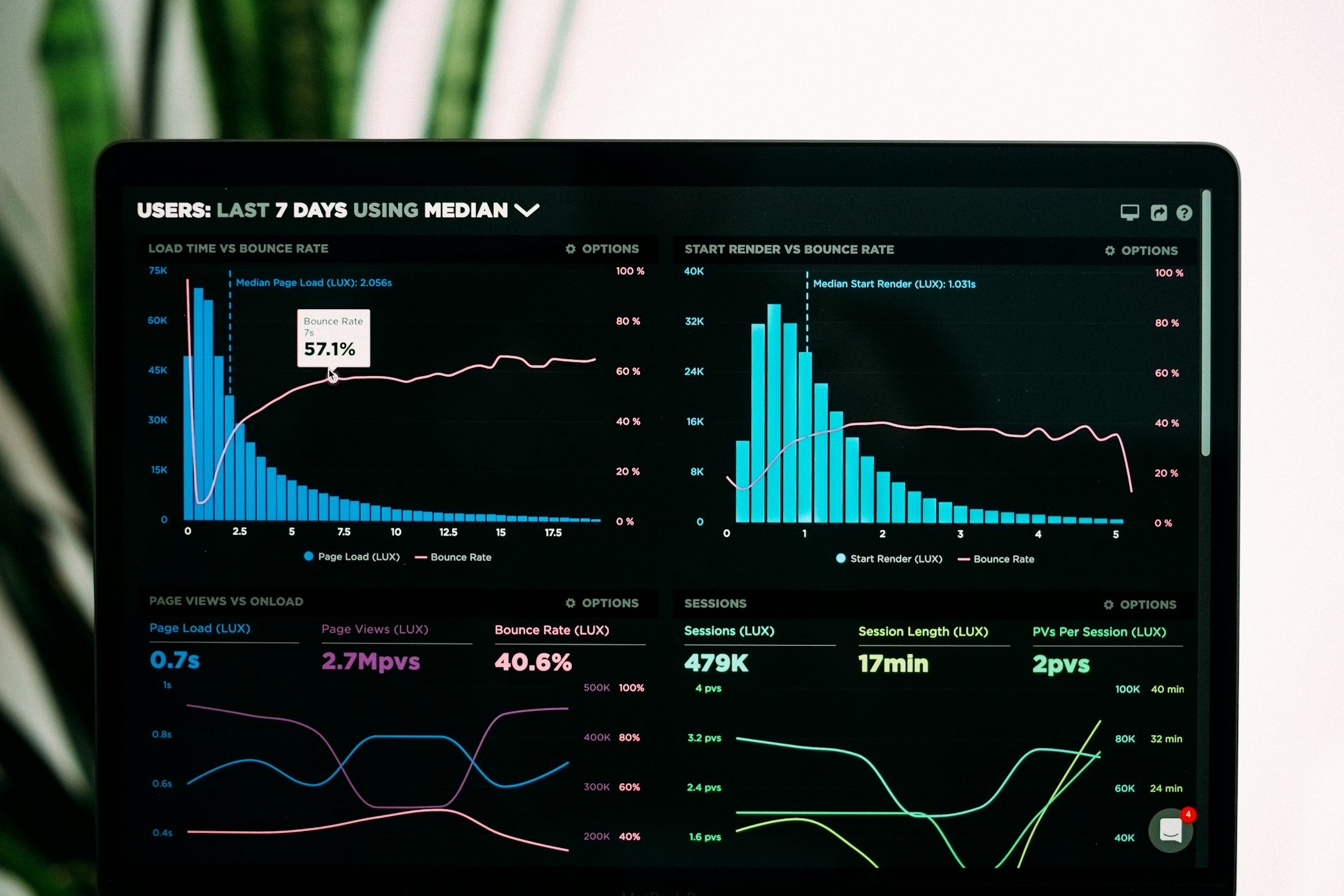
Removing duplicates from Excel files is one of the most common data cleaning tasks that professionals face daily. Whether you're working with customer databases, inventory lists, or financial records, duplicate entries can compromise data accuracy and lead to incorrect analysis.
Our online Excel duplicate remover tool makes this process simple, secure, and efficient.
Why Choose Our Excel Duplicate Remover?
Unlike other online tools that require you to upload your sensitive data to unknown servers, our duplicate remover operates entirely within your web browser. This means your Excel files never leave your computer, ensuring complete privacy and security.
The tool supports all major Excel formats including .xlsx, .xls, .csv, and .xlsm files, making it compatible with any spreadsheet you need to clean.
Our advanced algorithm can detect duplicates based on entire rows, specific columns, or custom criteria that you define. This flexibility allows you to handle complex scenarios where duplicates might not be exact matches but still represent the same data entry.
Step-by-Step Guide to Removing Duplicates
1 Upload Your Excel File
Start by clicking the "Choose File" button on our homepage. Select your Excel file from your computer - the tool will automatically detect the file format and prepare it for processing.
You'll see a preview of your data structure, including column headers and the first few rows to verify that the file has been read correctly.
💡 Pro Tip: The upload process is instantaneous since everything happens locally in your browser. There's no waiting for file transfers or server processing, and you can be confident that your data remains completely private throughout the entire process.
2 Configure Duplicate Detection Settings
Once your file is loaded, you'll see various options for configuring how duplicates are detected and removed. You can choose to remove duplicates based on:
-
•
Entire rows: Removes rows where all column values are identical
-
•
Specific columns: Select which columns to use for comparison
-
•
Case sensitivity: Choose whether "Apple" and "apple" should be considered duplicates
-
•
Whitespace handling: Automatically trim leading and trailing spaces
For most users, the default settings work perfectly, but advanced users can fine-tune these options to match their specific data cleaning requirements.
3 Preview and Process
Before removing duplicates, our tool shows you a preview of what will be detected as duplicates. This preview feature is crucial for verifying that the settings are configured correctly and that you're not accidentally removing important data.
The preview displays both the duplicate entries that will be removed and the unique entries that will be retained. You can review this information and adjust your settings if needed before proceeding with the actual duplicate removal.
4 Download Your Cleaned File
After processing, you can immediately download your cleaned Excel file. The original formatting, formulas, and structure are preserved, with only the duplicate entries removed.
The processed file maintains the same format as your original, ensuring compatibility with all Excel versions and other spreadsheet applications.
Advanced Tips for Complex Datasets
Multiple Worksheets
If your Excel file contains multiple worksheets, our tool can process each sheet individually or treat the entire workbook as a single dataset.
Preserving Features
Cell formatting, conditional formatting, formulas, and even charts remain intact after processing.
Large Datasets
Our tool uses optimized algorithms that can handle thousands of rows efficiently.
Common Use Cases and Examples
Customer Database Cleaning
Marketing teams often need to clean customer lists before campaigns. Our tool can identify duplicate customers based on email addresses, phone numbers, or names, ensuring that each customer receives communications only once and improving campaign effectiveness.
Inventory Management
Retail and manufacturing businesses frequently deal with duplicate product entries in inventory systems. By removing these duplicates based on product codes or descriptions, businesses can maintain accurate stock levels and avoid ordering errors.
Financial Data Analysis
Financial analysts working with transaction data can use our tool to identify and remove duplicate transactions that might skew analysis results. The tool's ability to handle date formats and numerical data makes it particularly effective for financial datasets.
Best Practices for Data Cleaning
To get the best results from our Excel duplicate remover, follow these best practices:
Troubleshooting Common Issues
File Format Issues
If you encounter issues with file loading, ensure your Excel file is in a supported format (.xlsx, .xls, .csv, .xlsm).
Older or corrupted files may need to be resaved in Excel before processing.
Performance Tips
For optimal performance with large files, close unnecessary browser tabs and applications to free up memory.
Available RAM can impact processing speed for very large datasets.
Browser Support
Our tool works best with modern browsers including Chrome, Firefox, Safari, and Edge.
If you experience issues, try updating your browser or switching to a different one.
🎉 Conclusion: By following this comprehensive guide, you'll be able to efficiently remove duplicates from any Excel file while maintaining data integrity and security. Our tool's client-side processing ensures that your sensitive data remains private while providing professional-grade duplicate removal capabilities.
Have Questions or Need Help?
Our team is here to help you with any Excel data cleaning challenges you might face. Whether you need assistance with our tool or have specific questions about removing duplicates, feel free to reach out.
Contact us at: [email protected]